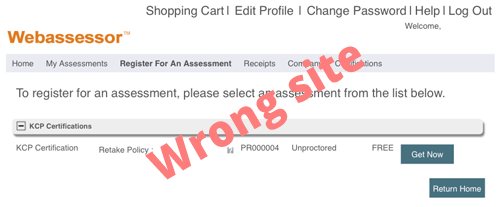MDRAO has partnered with an online exam provider to provide proctored electronic exams for its certifications.
Please note that you are not required to set up a biometric profile for your MDRAO exam.
MDR Techniques Course Exam
Once you successfully completed your course, you will be sent a special link to purchase a voucher to book your online examination. After paying for for the voucher, you will be emailed an access code. Follow the instructions below on booking a date and time.
MDRAO Recertification Exam
There is a form that is required to be submitted by your manager before you can buy a voucher to be used on the exam website. The form can be downloaded from this site. After paying for the voucher, you will be emailed an access code to schedule your exam. Follow the instructions below on booking a date and time.
Booking a Date and Time and Accessing Your Exam
Once you have your access code, create an account on the exam website (link in your exam voucher email) using the Create New Account link at top right area of the screen. Once logged into your exam website account, go to the menu item “Register for an Exam”.
Click on “Register Now” for the exam you are taking. Ignore the $50 face-value of exam showing. This is NOT asking you to pay again. You will enter your voucher later.
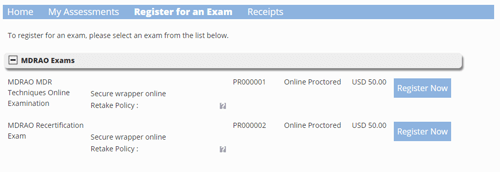
With your voucher code in hand, select your desired date and then your seating time. Once date and time selected and you have agreed to the terms and rules, click on “Select”. Select your date and time carefully!
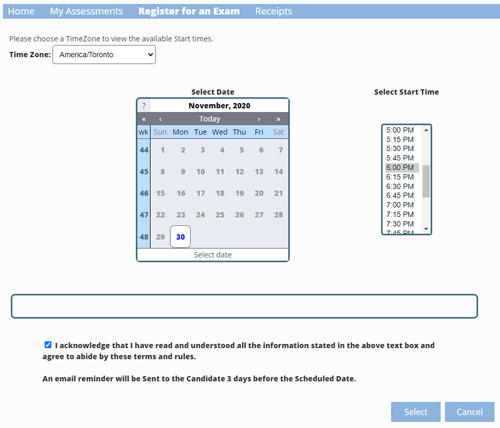
On this page enter your voucher code. The voucher code will zero out the cart total.
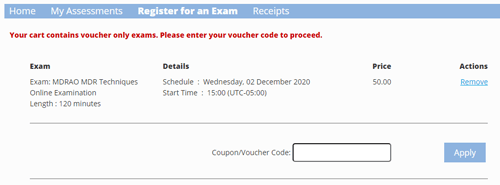
Follow the rest of the screen prompts from that point forward.
DO NOT use mobile device for your exam. Please note that you are not required to set up a biometric profile for your MDRAO exam.
Known Issue (occasional)
Make sure you are on the correct exam website. Some users have landed on the wrong site for their exam booking. The correct URL is https://www.webassessor.com/mdrao. If you do not see the MDRAO logo and there is only one exam option showing “KCP Certification” (as seen below), your tester account was not properly assigned to the MDRAO. You will have to create a another new account through the proper website, https://www.webassessor.com/mdrao.